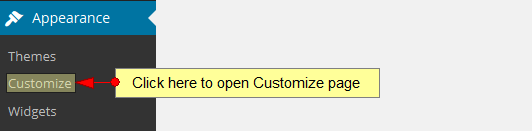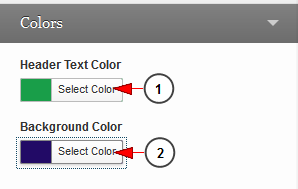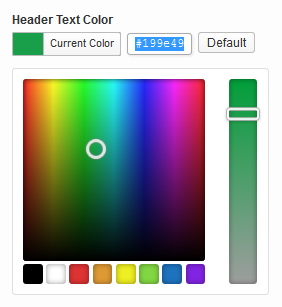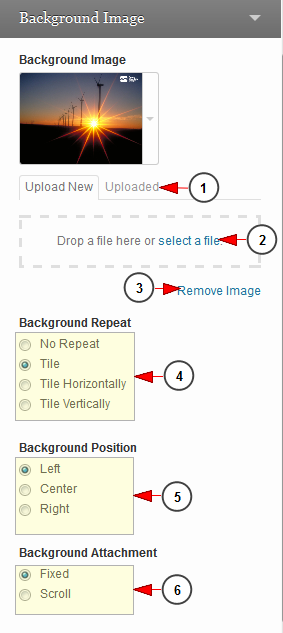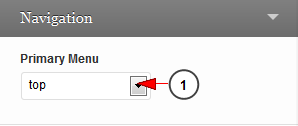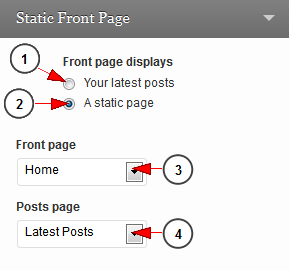You can customize the activated theme, by clicking on the Customize link, under Appearance menu:
You can customize your WordPress theme and instantly preview it in the same window:
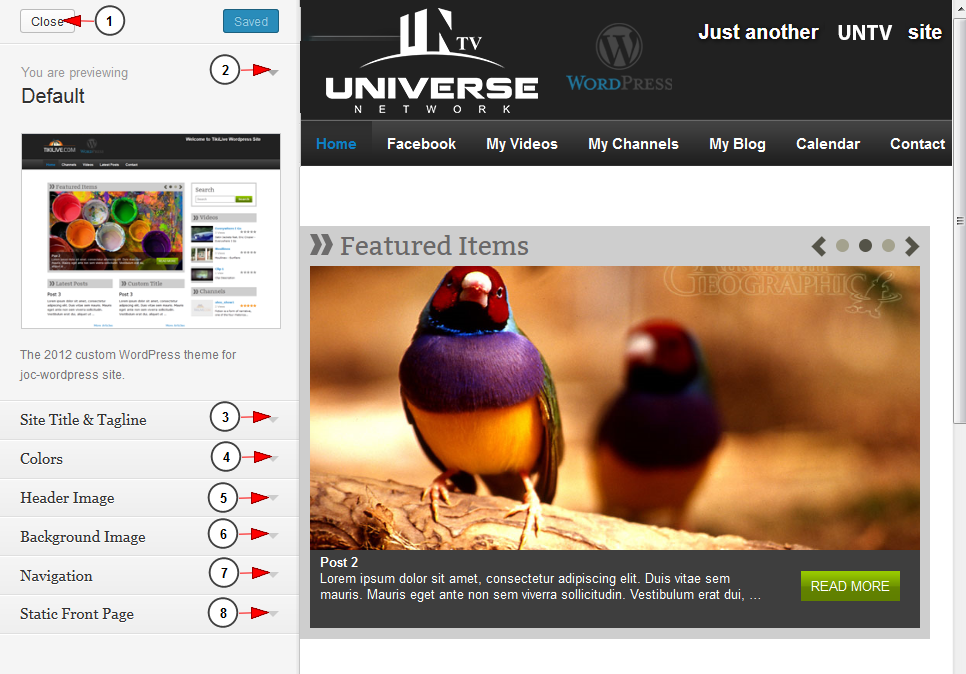
1. Click here to close the customize theme menu.
2. Click here to open the theme preview.
3. Click here to open the Site Title & Tagline drop down menu.
4. Click here to open the Colors drop down menu.
5. Click here to open the Header Image drop down menu.
6. Click here to open the Background image drop down menu.
7. Click here to open the Navigation drop down menu.
8. Click here to open the Static Front Page drop down menu.
Site Title & Tagline
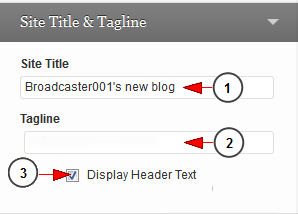
1. Type here the title of the web blog.
2. Type here the tagline of the web blog. It will be displayed on the header area.
3. Check this box to display the header text.
Colors
1. Click here to select the header text color.
2. Click here to select the background color.
Once you click on the Select Color button, a color panel will be displayed and you can select the desired color:
Header Image
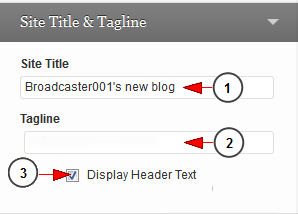
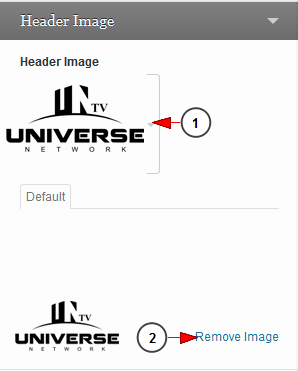
1. Click here to view the current header image. The header image will be displayed below as you can see in picture above.
2. Click here to remove the image.
Background image
1. Click here to view the background images you have uploaded.
2. Click here to select an image from your computer.
3. Click here to remove the uploaded image.
4. Check the radio button according to the background image repeat you prefer: no repeat, tile, tile horizontally, tile vertically.
5. Check the radio button according to the background image position you prefer: left, center, right.
6. Check the radio button according to the background image attachment: fixed, scroll.
Navigation
1. Click here to select the primary menu: top or footer area.
Static Front Page
1. Check this radio button to display the latest posts on the front page.
2. Check this radio button to display a static page on the front page.
3. Click here to select from the drop down the page you want to set on front page.
4. Click here to select from the drop down the posts you want to set on posts page.