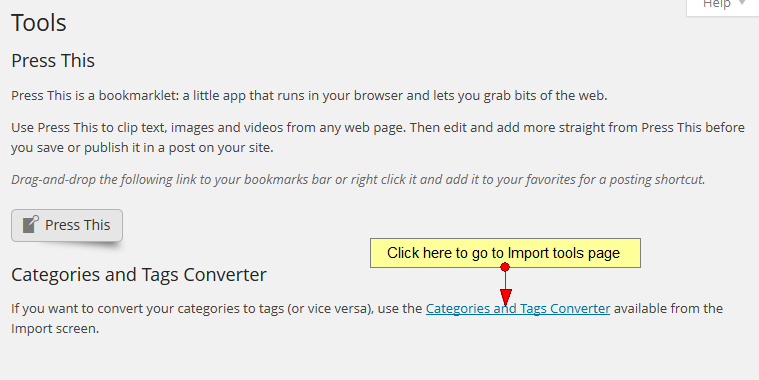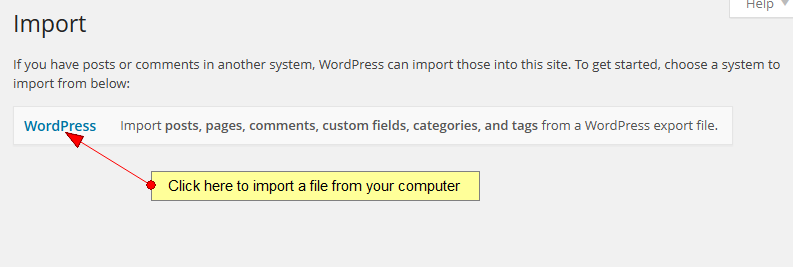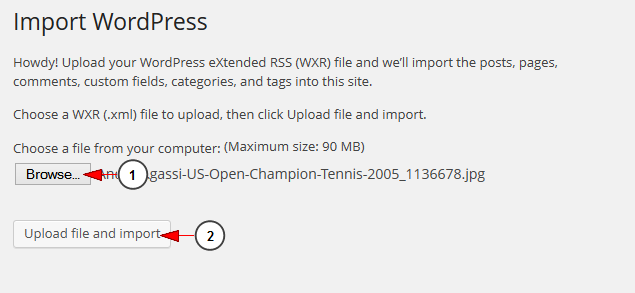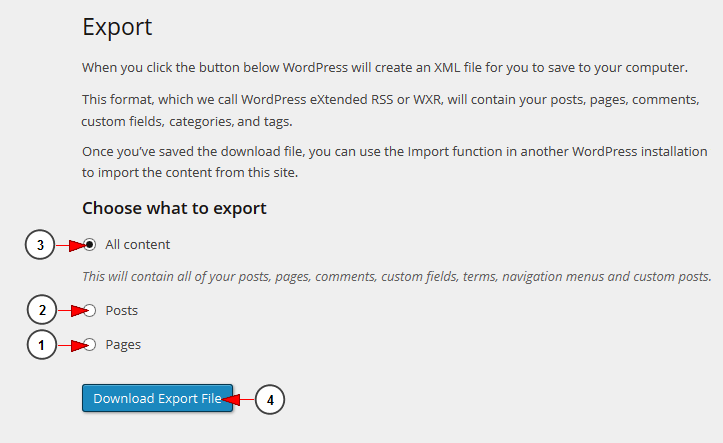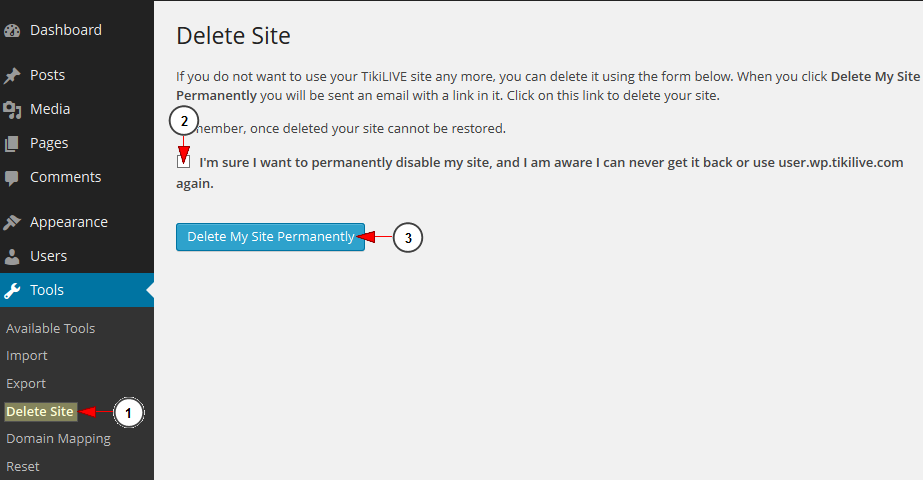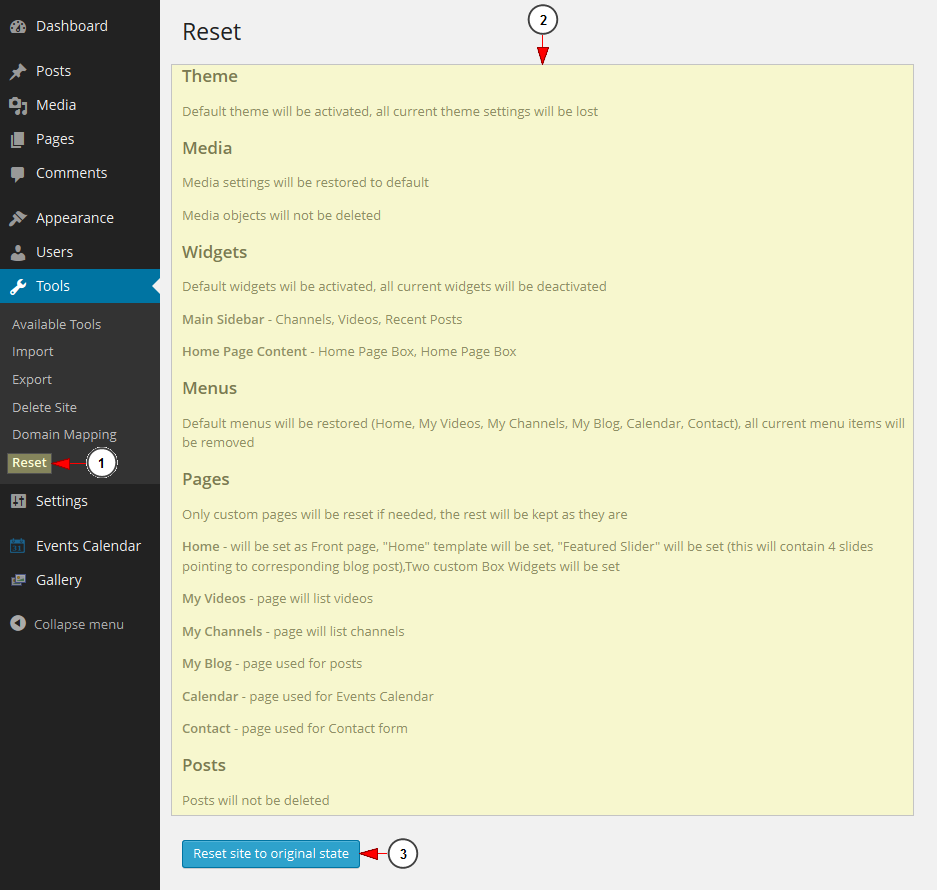Tools menu, allows users to make their website work better, to import or export files or to reset the website to its original settings.
1. Available Tools
Press This is an available tool, an application that runs in your browser and lets you grab bits of the web:
The Press This function allows quick posting and publishing through the use of a special web browser favorite. You can create a shortcut to allow use of Press This from the new post screen. You can activate the function when browsing by selecting the favorite from your web browser favorites list.
2. Import
Importing data into your WordPress blog is many times, necessary and useful. If you are moving from another host, or just to start your blog anew, then import data into your blog may be the answer. If you have posts or comments in another system, WordPress can import those into this blog:
You can import WXR (.xml) files from your computer:
3. Export
When you click the Download Export File button, WordPress will create an XML file for you to save to your computer.
This format, which is called and WordPress extended RSS or WXR file, will contain your posts, pages, custom post types, comments, custom fields, categories, tags, custom taxonomies, and users:
1. Check this radio button if you want to export all content from your web blog.
2. Check this radio button if you want to export only the posts.
3. Check this radio button if you want to export only the pages.
4. Click here to download the file in your computer.
4. Delete site
1. Click here to open Delete Site page.
2. Check this box if you agree to permanently delete the website.
3. Click this button to delete the website.
5. Reset WordPress settings
1. Click here to open Reset page.
2. Here you can see all the features that will be reset.
3. Click here to reset the site to its original state.
Once you confirm your wish, your WordPress site will be reset to its original, un-customized state.