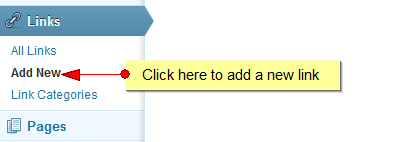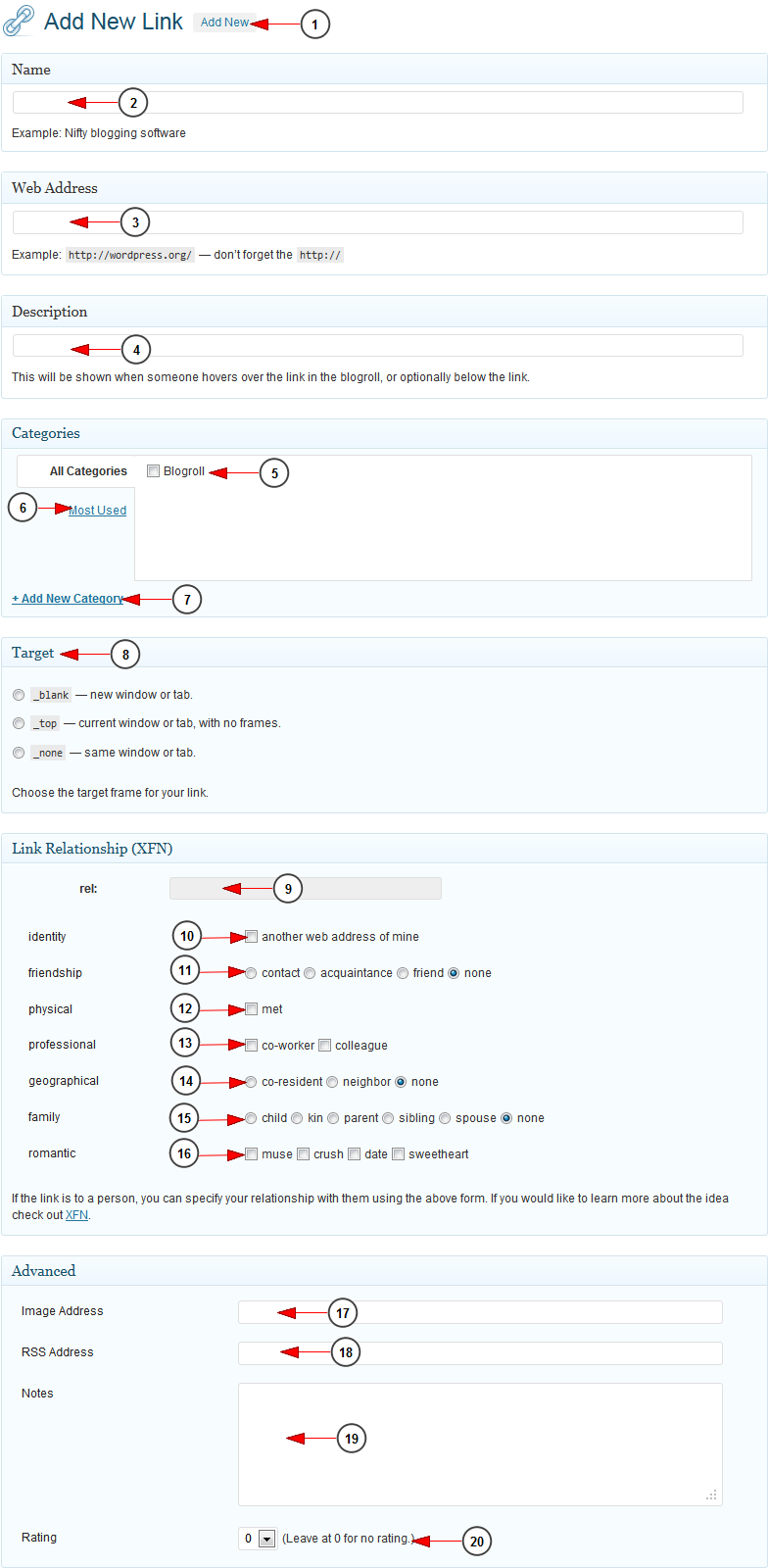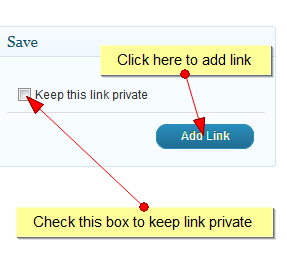Click on Add New link, under Links menu to add a new WordPress link:
The Add New Link page will open, as you can see in the following picture and we will explain each option.
1. Click here to add a new link.
2. Type a name for the link; it will be shown on your weblog.
3. Insert the URL of the web page you’re linking to, starting with the http:// (http://example.com/).
4. Type a description of the link. If your Theme includes it, this descriptive text will be put on the screen after the actual link. It will also be shown to the user as a “tool-tip” when they hover their mouse over the link.
5. Check the box of the category in which you want to assign the link.
6. Click here to view the most used categories.
7. Click here to create a new category.
8. Check the radio button for the target attribute you want for the link. This tells where the page will appear if the user clicks on the link. There are three options:
-
- _blank: opens the link in a new window
- _top: if you’re using frames, the link opens at the top level of the frame system
- _none : opens the link in the same window or frame (default)
9. Type the relationship status you have with the linked person.
10. Check the box is the person linked is someone else and not you.
11. Check the box according to your friendship status.
12. Check the box according to your physical status.
13. Check the box according to your professional status.
14. Check the box according to your geographical status.
15. Check the box according to your family status.
16. Check the box according to your romantic status.
Note: XFN relationships are optional for WordPress links. You can leave everything in this section blank and all your links will still work.
17. Insert the address of an image you want to be displayed once with link. This can either be an absolute URL (http://some.site/images/image.png) or a relative path (/images/some.png).
18. Insert the URL of the RSS feed associated with the Link, which will be displayed next to the Link itself.
19. Add notes about the link for your personal use. They will not be shown on the page.
20. Add a rating number to the link, which can be used to sort links within Categories.
When you have set all the options you are interested in, click Add Link to add the new Link to your weblog. You can hide a link (temporarily or permanently) by choosing “Keep this link private”.