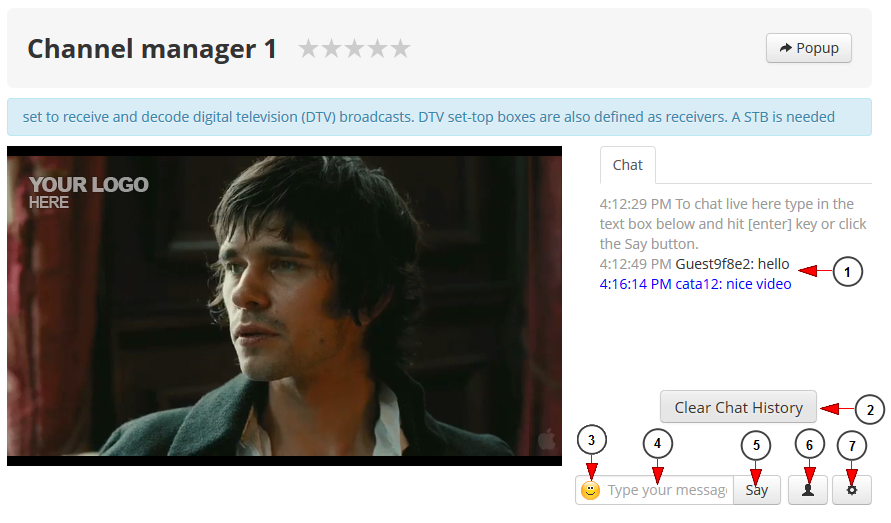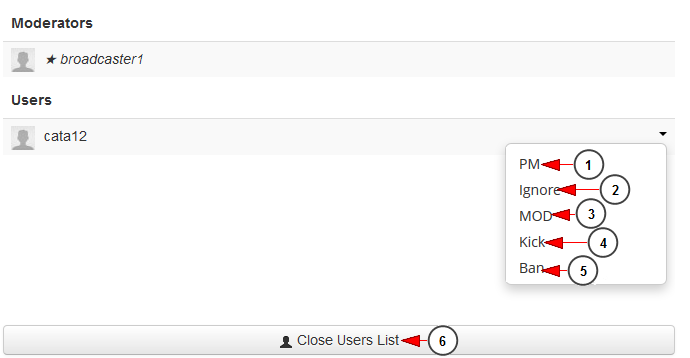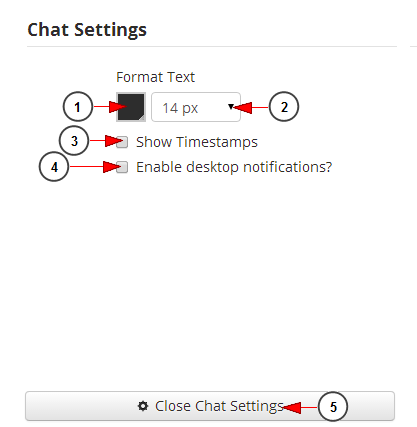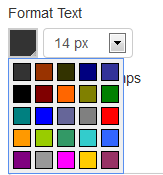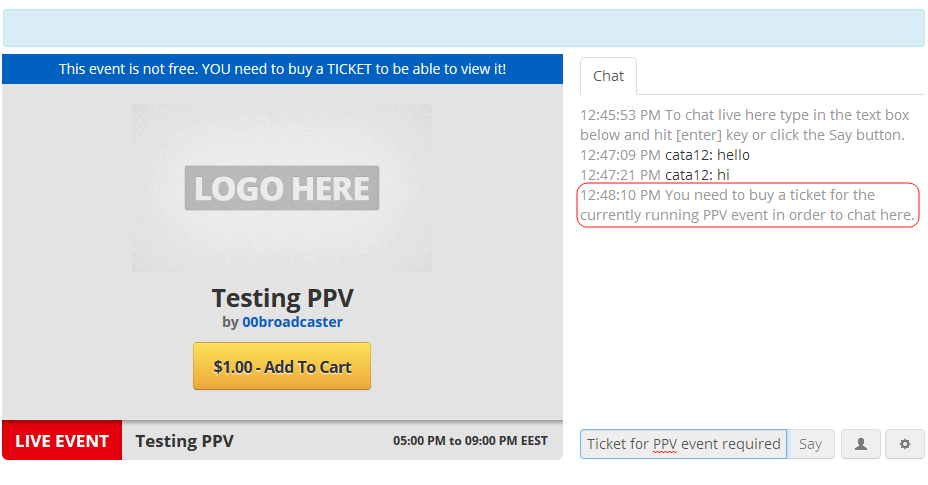In Streaming platform users can watch a channel and send chat messages to users who are watching the same channel on that moment.
This is how the chat looks like when the user enters a Channel page:
1. Here you can view the text chat, the time when the text was sent and name of the user.
2. Click here to clear chat history.
Note: Clear chat history option depends on the settings made by the administrator of the website.
3. Click here to open the emoticons icons window and select the desired one.
4. Type your text here.
Note: the text messages limit is 140 characters.
5. Click here to sent the message.
6. Click here to view the chat user list.
7. Click here to view the chat settings.
Chat users list
Here you can see the channel owner and the other users who are watching the channel at the same time. Click on a username to see the available options:
1. Click on PM link to send a private message to the user. Another chat window will open and you can send private messages to the user.
2. Click on Ignore link to ignore the user. The user can type and he sees the text he types, but the other users cannot view the text.
3. Click on MOD link to grant moderator rights to the user.
Note: a moderator has the rights to ignore, kick and ban other users.
4. Click on Kick link to kick the user out of the chat room. He will be able to access it again.
5. Click on Ban link to ban the user out of the room. The user will not be able to access this chat room again.
6. Click on this button to close users list.
Chat settings
1. Click here to select the desired text color..A color picker window will open and you can choose whatever color you want:
2. Click here to select the size of the text.
3. Check this box if you want to show the time when the text message was typed.
4. Check this box to enable desktop notifications.
Note: desktop notifications are displayed only on Chrome or Firefox browsers, on the bottom corner .
5. Click here to close the chat settings window.
PPV Scheduled event
In case a paid event starts while you’re chatting on a channel page, you will be asked to buy a ticket to the event in order to continue your conversation on the chat:
The user will not be able to type text messages in the chat or to view other conversations when the paid event is started. The chat functions will be disabled.